How to Fix QuickBooks not Showing Mapped Drives Problem?
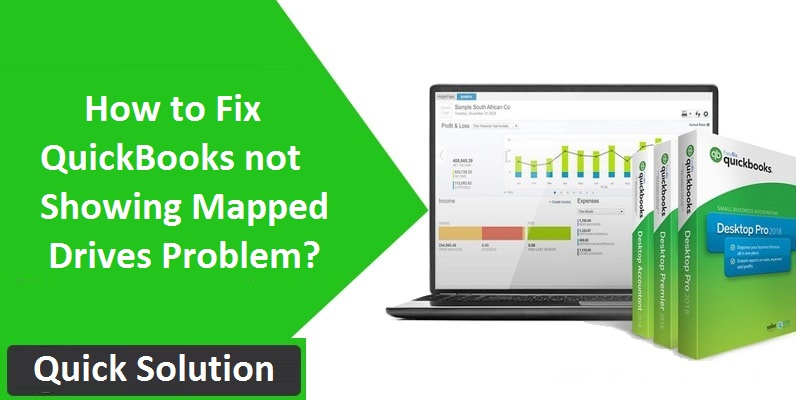
Mapping the network drive helps you access the QuickBooks files on another server, computer, or drive over the network. But what if QuickBooks not showing mapped drives? Well, we have got some practical tips to troubleshoot QB mapped drives in Windows computer.
The following steps will include mapping again the network drive in Windows, followed by other troubleshooting steps.
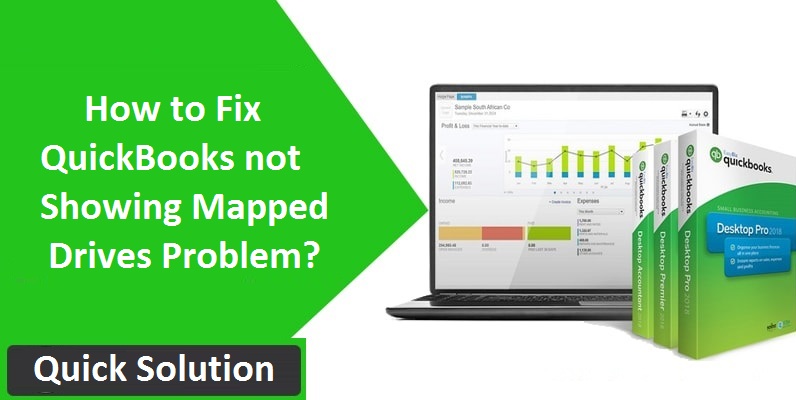
Solution When QuickBooks not Showing Mapped Drives
Method 1: Turn On Network Discovery
The Network discovery in Turned off mode will contribute to QuickBooks does not show mapped drives. Hence you have to turn it on and then proceed to the next steps.
- First, you need to type the setting on the search box and click on the Settings
- Now click Sharing Options.
- In further screen, click and expand the Private network
- Make sure these two options are selected – Turn on network discoveryand Turn on Automatic Setup of network-connected devices.
- Now click Save Changes and move to the next step.
Read more: Resolve QuickBooks won’t Open Issue with Simple Tricks
Method 2: Map a Network Drive in Windows
Follow the steps below as per the version of Windows 7/8/10 you are using. These steps will help you remapping so that you can fix the issue QuickBooks 2020 not showing mapped drives.
For users with Windows 7:
- Press the Windows key on your keyboard.
- Now choose Computer option from the list.
- Click the Tools tab from the menu bar. (Alternatively, press Alt to unhide the menu bar)
- Now select Map Network Drive.
- Further, a new window will open.
- Now click the box adjacent to Drive.
- And now, select the unused Drive from the list.
- After that, you need to click Browse.
- And now, navigate to the network location where QuickBooks files are stored.
- You can also try mapping with server IP Address if the UNC path is not working.
- Click Ok> Finish.
- Now you will find that unused drive will become a network drive.
Try to reopen the application and verify if these steps fix QuickBooks 2019 not showing mapped drives error.
For users with Windows 8 and Windows 10:
- Type PC in the search box, on your computer.
- Now click the option This PC from the result list.
- Right-click Network on the left side panel.
- And then select Map Network Drive from the drop-down menu.
- Now you need to click the box in front of Drive and select the unused drive from the list.
- Click the Browse
- Now you need to choose the location where QB company is stored.
- Alternatively, you can try to access server IP Address if finding trouble in the UNC path.
- Click Ok and then click Finish.
Now you can try to open the QuickBooks with a newly mapped network drive.
Method 3: Obtain IP and DNS address automatically
Sometimes the users have selected to obtain the IP address and DNS manually, which results in QuickBooks not showing mapped drives. Follow the steps given here to set it to receive the address automatically.
- Search and open Settings on your computer.
- Now click Change Adapter Options.
- Further, the Network Connection window will open.
- Right-click on the Ethernet option and select Properties from the drop-down list.
- Click the Networking
- Now ✔mark on Internet Protocol Version 4 (TCP/IPv4).If it’s already tick ✔marked, then uncheck and recheck the box.
- Click the Properties
- In the IPV 4 properties window, make sure to click Obtain an IP address automatically and Obtain DNS server address automatically.
- Then click- Ok.
Bonus Tips
You can only map a specific shared folder. If the user on PC 1 has shared the C: Drive with your PC, then you can only map that specific C: Drive folder but not the sub-folders.
After right click on the company file’s folder, if you do not find the Map Network Drive option, then you will need to scroll upwards and look into the higher-level folders for mapping option. Contact our QuickBooks Online Support to need help in locating.
If the company file is present in the same computer where you have been using QB, then avoid mapping the Network Drive. Instead, consider opening the file from the data file’s drive.
You will need to navigate to the correct file location to open the company file, where you have mapped it while assigning the unused drive location.
Further Instructions for QuickBooks Mapped Drives
Hopefully, these steps would help you to map a network drive. Generally, the error occurs due to network discovery in Turn Off mode, which results in hiding the mapped drives.
And to fix all such issues, we have provided the optimized troubleshooting steps, which including remapping the network drives and automatically obtaining the IP & DNS address.
After following all these steps, you will successfully access the QB company files from another computer, drive, or server. If you are still facing an error, then QuickBooks Online Support will definitely help you.


